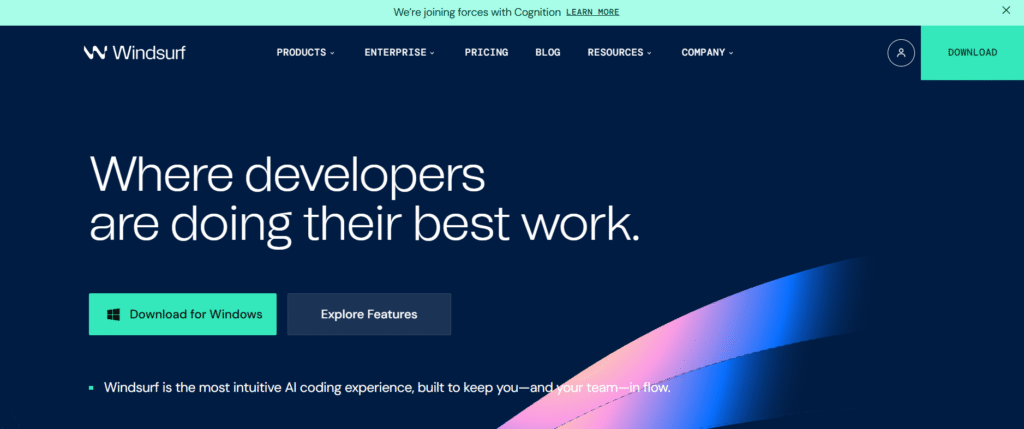So, you’ve heard the buzz. In the world of video editing, few names command as much respect as DaVinci Resolve. It’s the powerhouse behind Hollywood blockbusters, yet it’s also the trusted tool for aspiring YouTubers and indie filmmakers. But with so many versions and technical specs floating around, how do you even get started?
You’ve come to the right place. This comprehensive guide is your one-stop resource for everything related to your DaVinci Resolve download. We’ll demystify the process, break down the system requirements for DaVinci Resolve, and explore the incredible features that make this software a game-changer. Whether you’re a seasoned editor or a complete beginner, by the end of this article, you’ll know exactly how to get DaVinci Resolve running on your machine and start creating stunning content.
What is DaVinci Resolve? More Than Just an Editor
Before we dive into the Davinci Resolve download process, let’s talk about what makes this software so special. DaVinci Resolve isn’t just a video editor; it’s an all-in-one post-production suite. Think of it as a Swiss Army knife for filmmakers, combining seven key modules into a single, seamless application:
- Media Pool: Your hub for importing, organizing, and managing all your clips.
- Cut: A streamlined page for fast, rough-cut editing—perfect for quick turnarounds.
- Edit: The full-featured, traditional non-linear editing (NLE) timeline you’d expect.
- Fusion: A monstrously powerful node-based visual effects (VFX) and motion graphics studio built right in.
- Color: The legendary tool that set the standard for color correction and grading in Hollywood.
- Fairlight: A professional-grade digital audio workstation (DAW) for pristine sound design and mixing.
- Deliver: The simple, yet powerful, page for rendering your final project in any format.
This integrated approach means you never have to leave the application or juggle multiple files between different programs. Your entire workflow, from start to finish, happens right inside DaVinci Resolve.

DaVinci Resolve 18 vs. DaVinci Resolve 17: What’s New?
Blackmagic Design, the company behind the software, is constantly innovating. While DaVinci Resolve 17 was a phenomenal release, DaVinci Resolve 18 pushes the boundaries even further with cloud collaboration and AI-powered tools. Understanding the differences can help you decide which version to pursue with your davinci resolve download.
Key Innovations in DaVinci Resolve 18:
- DaVinci Neural Engine Enhancements: The AI brain of the software is smarter than ever. It now powers features like voice isolation to remove background noise, speech-to-text for lightning-fast captions and subtitles, and facial recognition for automatically organizing clips by who is in them.
- Cloud Collaboration: This is a game-changer for teams. DaVinci Resolve 18 introduces cloud-based project libraries, allowing multiple editors, colorists, and sound engineers to work on the same project simultaneously from anywhere in the world.
- New Creative Tools: Version 18 includes the IntelliTrack AI for automatic object tracking, a dedicated film look palette, and faster, more capable Fusion effects.
- Streamlined Cut Page: The already-fast Cut page gets new features like a sync bin for multi-camera editing and instant replay, making it even better for live event editors.
DaVinci Resolve 17 is still a robust and capable piece of software. However, for anyone starting today, there is little reason not to go straight for version 18. It’s more stable, feature-rich, and future-proof. The best part? The massive leap in features from DaVinci Resolve 17 to 18 costs absolutely nothing for the free version.
Is DaVinci Resolve Really Free? Unpacking the Free vs. Studio Debate
This is the question on everyone’s mind, and the answer is a resounding yes. The standard DaVinci Resolve download is completely free. Blackmagic Design offers a “Freemium” model that is incredibly generous.
The Free Version of DaVinci Resolve includes:
- The entire multi-module application (Edit, Cut, Color, Fusion, Fairlight, Media, Deliver).
- Support for unlimited timelines and resolutions up to 4K UHD at 60fps.
- The vast majority of visual effects and transitions in Fusion.
- The legendary primary color correction tools.
- Essential audio post-production features in Fairlight.
So, why would anyone pay for the Studio version?
The paid DaVinci Resolve Studio (currently version 18) unlocks professional-grade features necessary for high-end workflows:
- Support for 8K, 120fps, and HDR: Essential for feature film and high-end commercial work.
- DaVinci Neural Engine Filters: Access to the full suite of AI tools like face refinement, speed warp retiming, and object removal.
- Stereoscopic 3D Tools: For working with 3D projects.
- Collaboration Features: Multiple users can work on the same project simultaneously (greatly enhanced in version 18).
- Additional FX and Resolve FX: Dozens of additional GPU-accelerated filters and effects.
- Support for multiple GPUs: For maximum performance on powerful workstations.
For 90% of users—from hobbyists to professional YouTubers and corporate videographers—the free version is more than powerful enough. You can start with the free Davinci Resolve download and upgrade to Studio later if your projects demand it, often by purchasing a license that comes with Blackmagic hardware like their cameras or editing panels.

Preparing for Your DaVinci Resolve Download: System Requirements
Before you click that download button, it’s crucial to ensure your computer can handle the software. DaVinci Resolve is a professional application and demands respectable hardware, especially for the color grading and Fusion VFX modules. Ignoring the Davinci Resolve system requirements is the fastest way to a frustrating experience of crashes and laggy playback.
Here’s a breakdown of the minimum and recommended system requirements for DaVinci Resolve:
Minimum DaVinci Resolve System Requirements (for basic 1080p editing):
- Operating System: Windows 10 / macOS 10.15 Monterey / Linux CentOS 7.3
- CPU (Processor): Intel Core i5 or AMD Ryzen 5 (multi-core is better)
- RAM (Memory): 16 GB
- GPU (Graphics Card): Integrated graphics or a discrete GPU with at least 2GB of VRAM
- Storage: Fast SSD for the operating system and a separate drive for your media.
Recommended DaVinci Resolve System Requirements (for smooth 4K editing and color grading):
- Operating System: Windows 10/11 / macOS 12 Monterey or later / Linux CentOS 8.6
- CPU (Processor): Intel Core i7 / i9 or AMD Ryzen 7 / 9 (or Threadripper for extreme workloads)
- RAM (Memory): 32 GB or more. 64GB is ideal for Fusion compositions and heavy effects.
- GPU (Graphics Card): This is the most critical component. An NVIDIA GeForce RTX 3060/4070 or AMD Radeon RX 6700 XT with 8GB+ of VRAM is a great starting point. Multiple GPUs are supported in the Studio version.
- Storage: A fast NVMe SSD for your OS and programs, and a second (or even third) high-speed SSD for your media cache and project files.
Pro Tip for macOS Users: DaVinci Resolve is exceptionally well-optimized for Apple Silicon (M1, M2, M3 chips). Even base-model Macs with unified memory can handle the software surprisingly well, often outperforming more spec’d-out Intel Macs.
Your Step-by-Step Guide to a Successful DaVinci Resolve Download
Ready to get your hands on the software? Follow these simple steps for a smooth and safe download of Davinci Resolve.
Step 1: Navigate to the Official Source
Always, without exception, download from the official Blackmagic Design website. Go to blackmagicdesign.com/products/davinciresolve. This ensures you get a clean, malware-free installer and the latest stable version.
Step 2: Choose Your Version
On the website, you’ll see two options: DaVinci Resolve 18 (the free version) and DaVinci Resolve Studio 18 (the paid version). For your first Davinci Resolve download, simply select the free version.
Step 3: Fill Out the Form (It’s Quick)
You will be prompted to enter your name, email, and a few other details. This is standard practice for Blackmagic Design. You might receive promotional emails, but it’s a small price to pay for a professional-grade free tool.
Step 4: Select Your Operating System
Choose the correct version for your computer: Windows, macOS, or Linux. The website usually detects your OS automatically, but double-check to be sure.
Step 5: Download and Install
Click the download link. The file is large (over 2GB), so it may take some time depending on your internet speed. Once downloaded, run the installer and follow the on-screen instructions. It’s a straightforward process similar to installing any other software. You can also watch a video

First Steps After Installation: Getting Started
Congratulations! DaVinci Resolve is now on your computer. When you open it for the first time, you’ll be greeted with a project library. It can feel a bit intimidating, but don’t panic.
- Create a New Project: Give it a name.
- Set Your Project Settings: Right-click on your project in the library > Project Settings. For starters, set your timeline resolution to match your primary footage (e.g., 1920×1080 HD or 3840×2160 4K UHD).
- Import Your Media: Go to the Media page and drag your video clips from your computer into the media pool.
- Start Editing: Click on the “Edit” or “Cut” page tab and begin dragging your clips to the timeline.
- Experiment and Learn: The best way to learn is by doing. Don’t be afraid to click on every tab and see what it does. There is a wealth of free tutorials on YouTube and the official Blackmagic Design training page to guide you.
Conclusion: Your Professional Editing Journey Starts Now
The barrier to entry for professional-grade video editing has never been lower. With a robust and completely free Davinci Resolve download, you have access to the same tools used by Hollywood professionals right at your fingertips. From the revolutionary features in DaVinci Resolve 18 to the solid foundation of DaVinci Resolve 17, this software is an incredible gift to the creative community.
By understanding the Davinci Resolve system requirements and following the simple download steps, you’ve equipped yourself with one of the most powerful creative engines in the world. The only thing left to do is to start creating. Import your footage, dive into the timeline, and unlock the potential of your stories. Your audience is waiting. For the AI-Powered Digital Marketing course and training, you can visit Growthshala